Guaranteed fast internet.
Wherever you live.
Brdy delivers fast broadband where fibre cannot reach!
Quick delivery, quick install, we’ll get you online in no time!
Business user or home worker?
Stay connected with Starlink for Business
– high-speed, reliable internet anywhere.
BRDY SATELLITE
STANDARD
25 – 100 Mbps Downloads
300GB Priority Data
- For busy homes
- Connect multiple devices
- Buffer-free streaming
- Fast downloads
30 day plan
BRDY STANDARD
300GB of Priority Data. Once you have used all of your priority data you will still have access to Standard Data, at a reduced speed.
BRDY SATELLITE
SUPERFAST
SELLER
75 – 150 Mbps Downloads
Unlimited Data
- For larger households
- Connect multiple devices
- HD streaming
- Super-fast downloads
- Ideal for home workers
30 day plan
BRDY SATELLITE
STANDARD
25 – 100 Mbps Downloads
300GB Priority Data
- For busy homes
- Connect multiple devices
- Buffer-free streaming
- Fast downloads
30 day plan
BRDY STANDARD
300GB of Priority Data. Once you have used all of your priority data you will still have access to Standard Data, at a reduced speed.
BRDY SATELLITE
SUPERFAST
SELLER
75 – 150 Mbps Downloads
Unlimited Data
- For larger households
- Connect multiple devices
- HD streaming
- Super-fast downloads
- Ideal for home workers
30 day plan
After you use all of your Priority Data, you still have unlimited access to Standard Data which may result in a lower speed. Service speeds and availability vary by location. Both plans include Unlimited Standard Data.
TESTIMONIALS
What a few of our happy customers say.
WE DO BROADBAND BETTER
Why Brdy
Your Wireless Broadband Specialist.
How does satellite and 5/4G broadband work?
Satellite and 5/4G broadband provides a way of connecting to the internet for those who live beyond the reach of traditional wired broadband connections. If you aren’t connected to the wired network at all or are stuck with a very slow connection, satellite and 5/4G broadband can help.
Fly High With Brdy.
Fast, Unlimited
Broadband.
Perfect for homes of
all sizes. Everywhere.


We Connect Everyone.
No Matter Where You
Are. No Digging.
Easy to Set up.
ABOUT US
Our story
At Brdy we believe that everyone should have access to the whole world - no
matter where they are.
Although our brand may not be familiar to you, we’ve been at this a long time. Connecting the unconnected to the world through our fast and reliable broadband services.
In our 10 year journey, so far we’ve helped over 25,000 customers in over 20 countries from Australia to Norway to enjoy dependable internet, without the need to ever be connected to a phoneline.
Why? We believe everyone, no matter how remote should have the opportunity to enjoy the benefits accessing the world wide web brings. To stay in touch with friends and family, to be entertained, and in this post pandemic world, we want to empower people to live and work remotely should they choose to.

Brdy quickly delivers broadband where others cannot reach..
MAGAZINE
Latest News