Technical FAQ
You will find answers to some of the technical questions we often get from our customers
There are several things to try if you go offline. Please run through this list before giving us a call:
Turn it off and on again
While this sounds like a stock IT response, you’d be amazed at how often this works. The first thing to do is to check that all the cables are plugged in. If that doesn’t resolve the issue, turn the modem off and on again. To do this with an SB2 modem:
- Remove power leads from both the Brdy supplied modem and the 3rd party Wi-Fi router.
- Put power to Brdy supplied modem back in and wait approx. 5mins for reboot to complete.
- Now put power for 3rd part router back in and allow 5mins for restart to complete and test if Wi-Fi now working again.
To do this with an SB2+ modem is even easier, simply remove the power lead and put the power back in.
Moving your modem within your house can also cause issues so if you have moved it, try moving it back to where it was.
Discharge the static from the modem
Over time, static energy can build up in the modem. This can stop it working, but is easily fixed by following these steps:
- Unplug the modem from the power source
- Unplug the Ethernet cable from the modem
- Unplug the coaxial cable from the modem
- Now plug the modem back to the power source for 10 seconds
- Unplug the modem from the power source again
- Reattach the coaxial cable to the modem
- Reattach the Ethernet cable to the modem
- Plug the modem back into the power source
Unplugging all the cables and putting the power cable back in releases energy from the sockets and often will get the modem working again.
Replace the router ethernet cable
If you are using an SB2 modem, rather than an SB2+, it will have an external router connected by an ethernet cable. This can be the cause of some issues, so if you have another cable, try using that to see if that is the cause of the issue.
Check the dish alignment
Extreme weather can cause your dish to move out of alignment or you may be moving it purposefully if you use satellite internet with a mobile home or if you have moved house and taken the system with you. Follow the steps below to ensure your dish is correctly aligned.
- Go to: Viasat Tech Tools App
- Enter postcode or area, note beam colour result.
- When connected to the Brdy supplied modem via Wi-Fi/Ethernet, open web browser.
- Enter 192.168.100.1/install, select beam colour and click next (or black arrow)
- Click finish to lock on to beam, hopefully with 10dB+ SNR signal.
- This will take you to 192.168.100.1 modem status page to show if online.
- This will activate the dish pointing process where the transceiver on the dish will to start making a *beeping* Sound and you will physically need to adjust the dish by elevation and direction.
- When you are close to locking on to the signal the Beeps will become quicker until will make the dish to start making a continuous (Solid Tone).
- The Current Rx SNR readings on the modem needs to be at least 10dB or higher this will indicate that the dish is in full alignment.
- When the SNR signal is 10dB or above click Finish.
If these actions don’t solve the issue, do get in touch.
First, we recommend you try changing your Wi-Fi channel. We find that a huge amount of buffering issues can be resolved by changing the Wi-Fi channel. The Wi-Fi channel is set to auto by default. This means that when you connect the modem, it will find the first working channel and keep this, even if a different channel may provide a faster service. In our experience, channel 11 provides the fastest service.
If that doesn’t help, you’ll want to get an accurate picture of how slow your internet is. You need to use a dedicated speed test tool as many websites can’t accommodate the latency inherent with
Keeping track of your data manually is harder than you think. But there are apps that can help you.
For Windows and Android devices the data monitoring application we recommend is Glasswire. (LINK) This is a free tool
For Apple devices the data monitoring application to download is Little Snitch. There’s a cost associated with this, but the free trial for 30 days which should be enough to give you a handle on where your data is being used.
Simply run a lan cable from ethernet port on modem to Wan port (where possible) on wireless router.
If you are a business user with a fixed IP the process is a little more involved. Please contact our technical department to set this up for you.
Not to worry, you can reset your modem to factory settings – this will allow you to use the password shown on the sticker on the modem to get back online. To reset the SB2+ modem press a sharp item such as pin or needle into the reset hole at the back for around 15 seconds.
If you have recently upgraded, you’ll see that your new router only has one IFL connection, not two like you are used to. With the new SB2+ modem you want to use just the Transmit / Out cable from the old modem. The other cable is no longer required.