6
Jun
How To Set And Remove Parental Controls
It’s likely your children are spending more time than usual online, so we’ve compiled a list of ways in which you can control the content they have access to. Hopefully, these will allow you to concentrate on what you need to do without needing to check on what they are doing quite as often.
Internet Matters is a good place to start. This not-for-profit organisation is dedicated to helping parents and carers keep children safe online and is recommended by the UK Department for Digital, Culture, Media & Sport. They provide a whole range of tips and advice, but we recommend starting with their E-safety checklist, which will help you set up their devices safely.
Both Windows and Mac have inbuilt parental controls that allow you to set up separate accounts for your children and manage these from your account.
Windows 10 allows you to limit screen time, set age limits and block inappropriate content. You can see exactly how to set up and edit these parameters on Microsoft.com.
If you are a Mac user you can manage screen time, apps and content in a very similar way. This is all managed within your system preferences. There is a handy guide here with information for those using either the very latest OS or older versions.
When it comes to additional parental controls there are lots of tools available (both free and paid for). Some of the most popular tools are listed below, but there are many, many more. If you have specific requirements a quick online search should bring up a solution to your needs.
- Qustodio
This tool is designed to be an easy way to supervise your children online. It’s an app that you install on your child’s devices that allows you to monitor their use while also filtering what they can see and do online.
- Kaspersky Safe Kids
This low-cost option allows you to block harmful content as well as limiting screen time and providing expert tips and advice on online topics.
- Kidlogger
This is a free tool that allows you to see what your children have been doing on a smartphone or tablet including how long they have been on the device and what apps they have been using.
There are simply too many tools to list here, but we hope this will have provided a good starting point for you to understand some of the options available to help you keep your kids safe online.