Microsoft Windows
1. Open the Windows menu
2. Search ‘CMD’
3. Right click and ‘Run as Administrator’
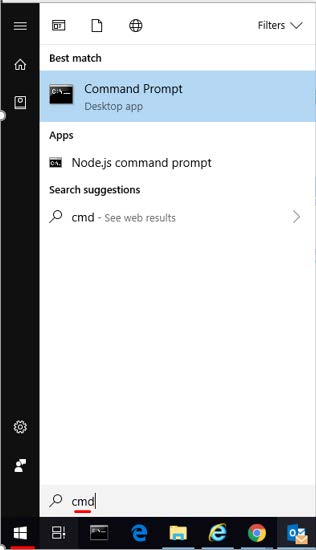
In order for us to proceed with the analysis, we would need the output from the following commands:
• ipconfig /all (record the results)
• ping <website> (record the results)
• tracert <website> (record the results)
• nslookup <website> (record the results)
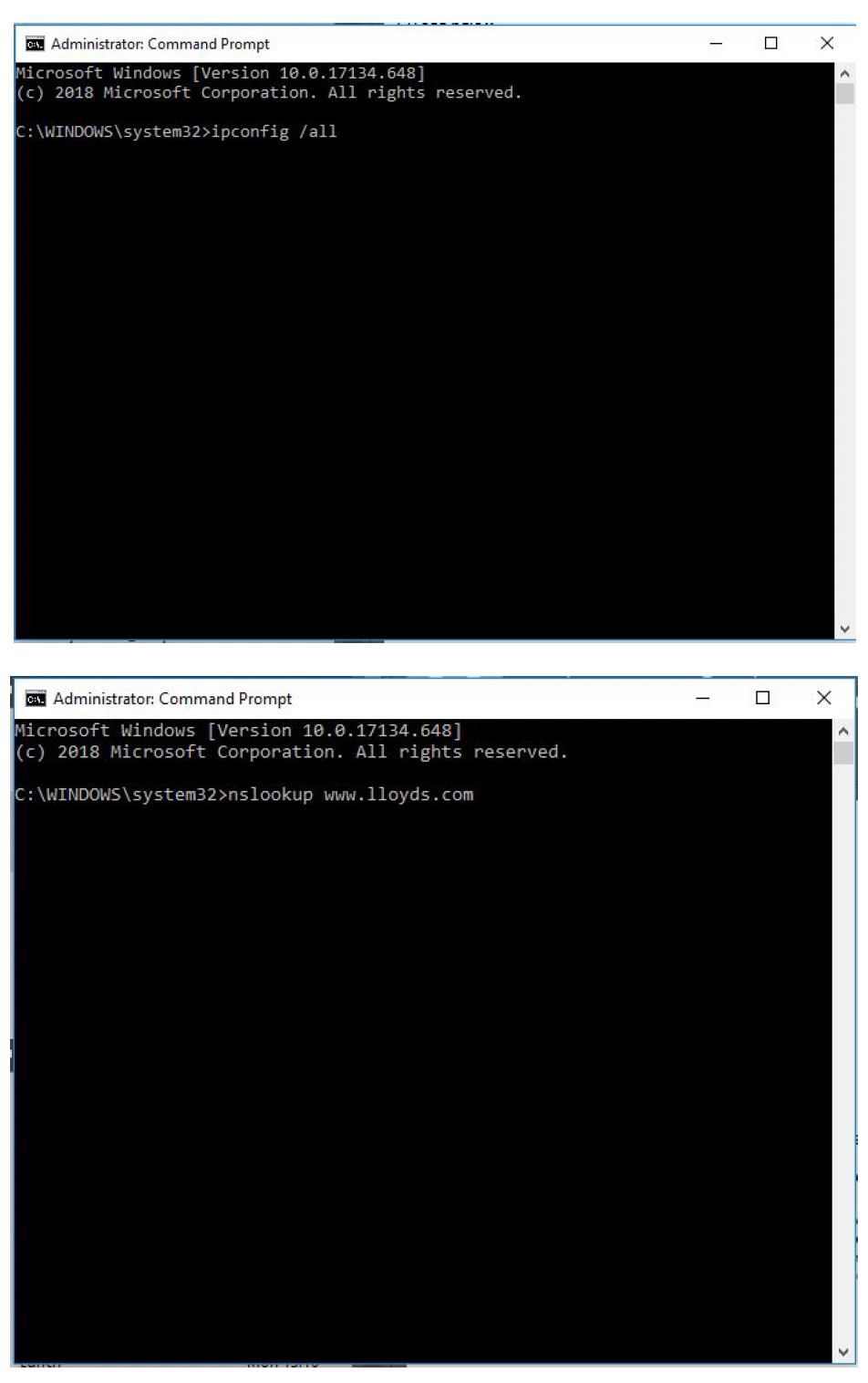
Please record the results from all the requested steps and email them across so we can investigate further.
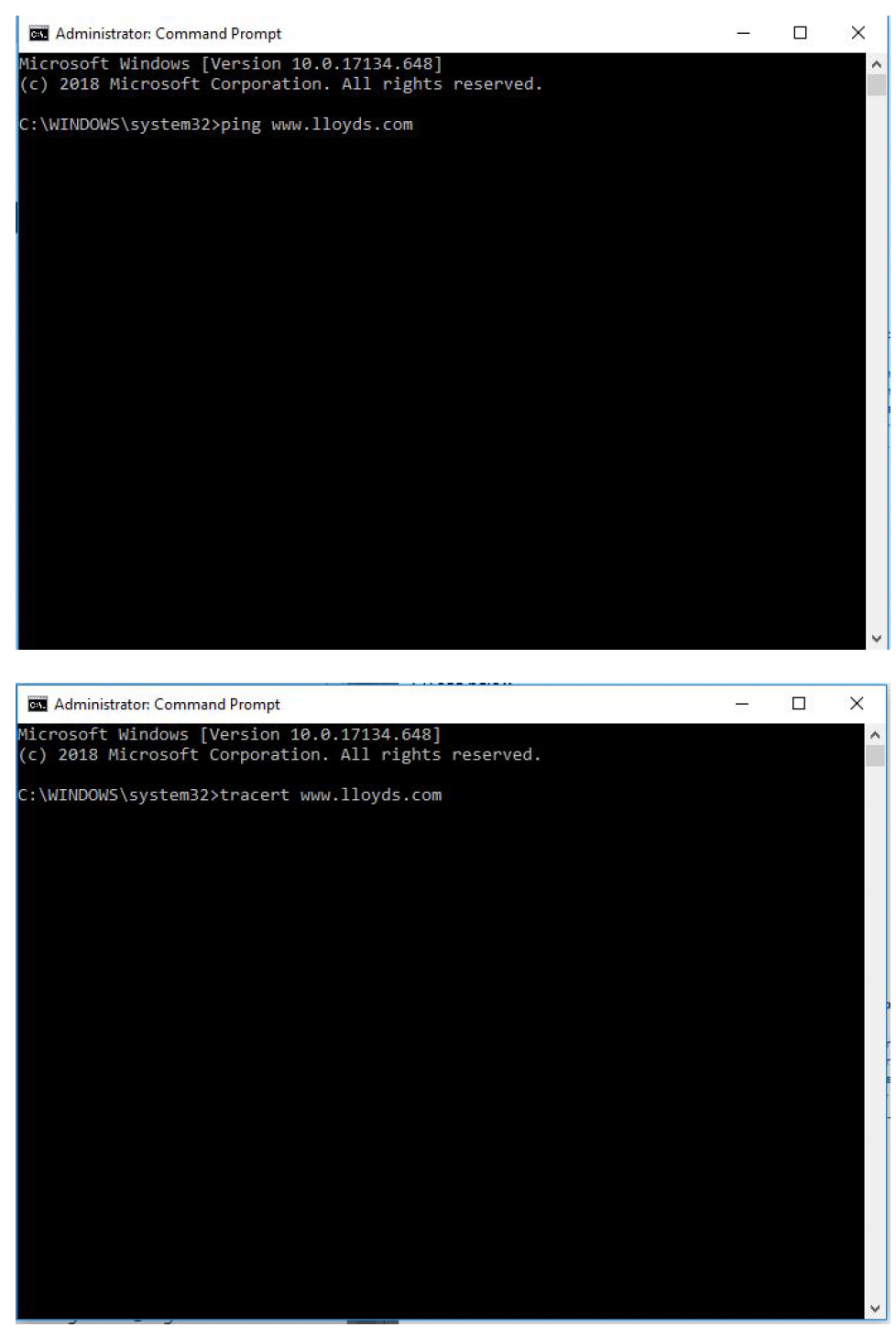
OSX Apple/Linus
1. Open ‘Finder’
2. And navigate to the ‘Applications folder’
3. Open the ‘Utilities’ folder
4. Open Terminal.app
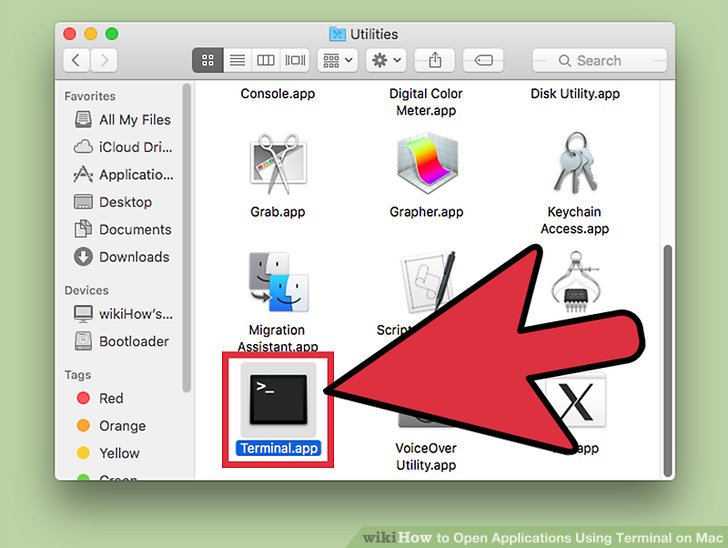
In order for us to proceed with the analysis, we would need the output from the following commands:
• Ifconfig (record the results)
• ping <website> (record the results)
• traceroute <website> (record the results)
• nslookup <website> (record the results)
Please record the results from all the requested steps and email them across so we can investigate further.